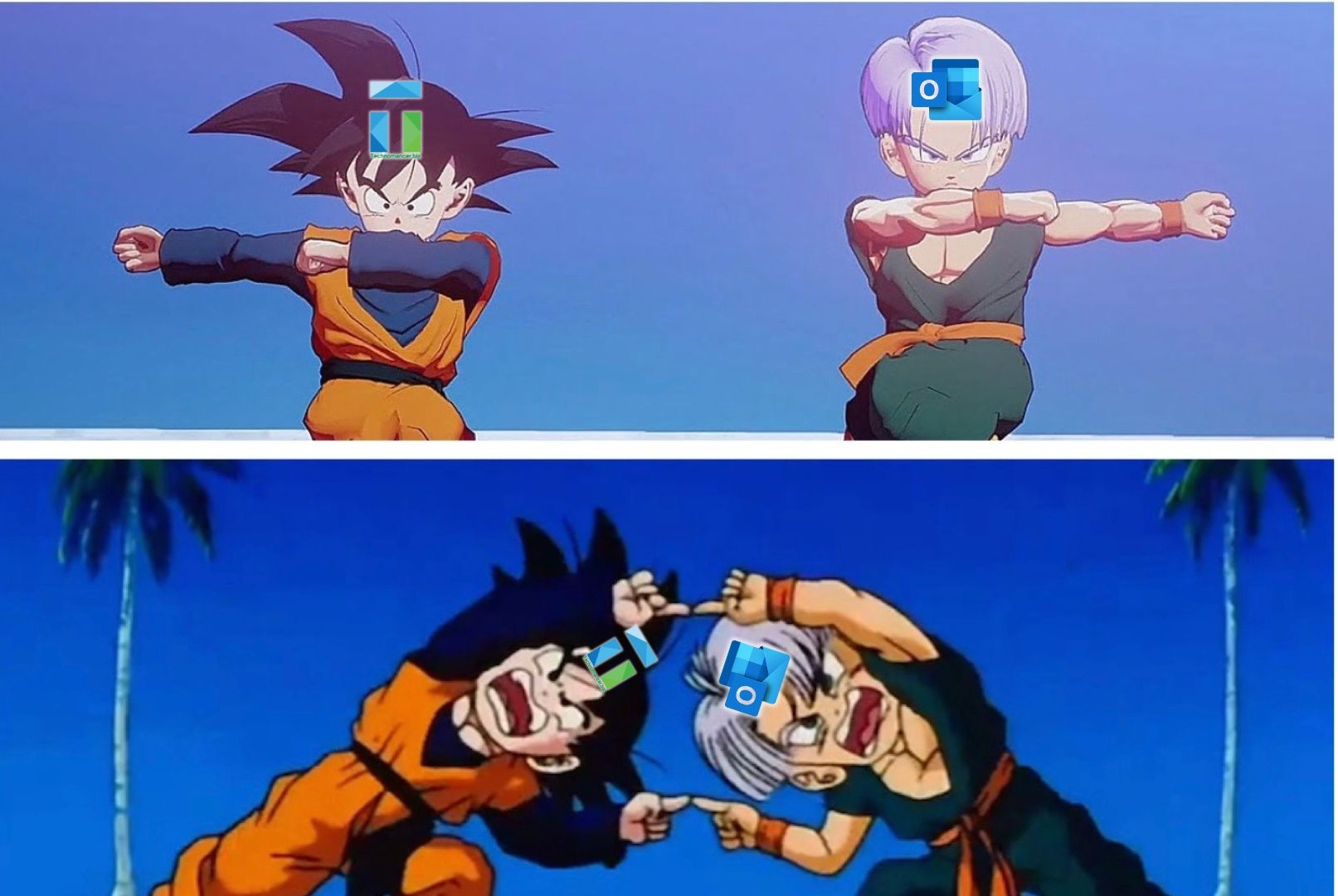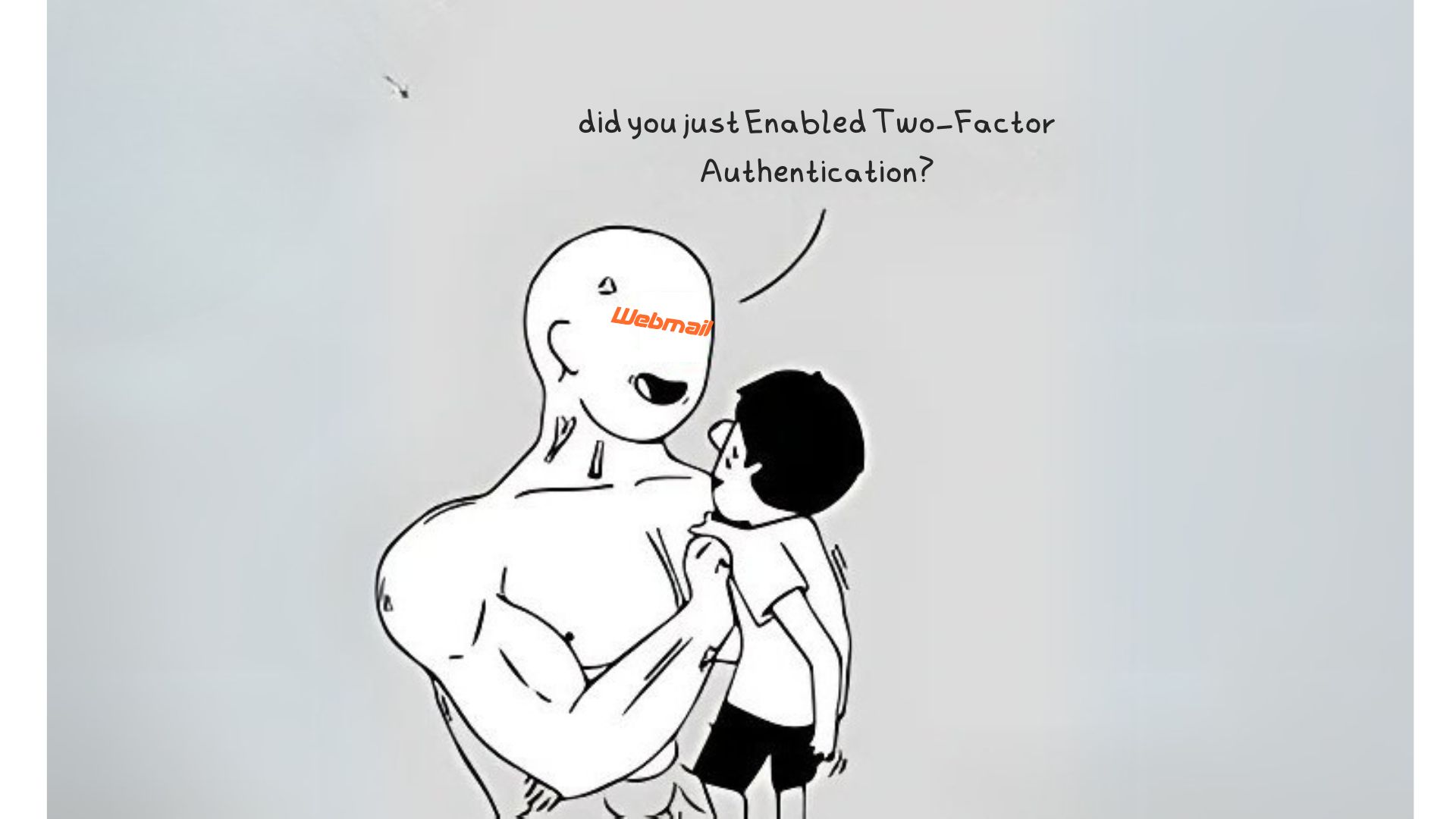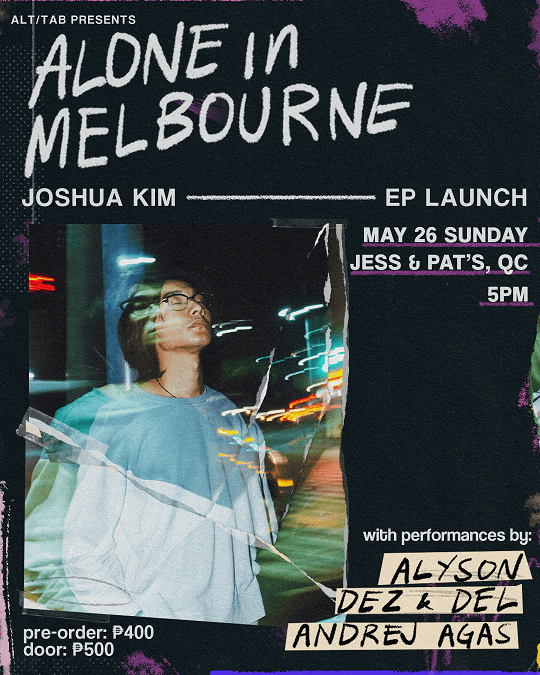HappeningsPH.com is a totally free ticket selling platform. Post your event with your payment details. Then approve or reject orders. Then on the day of the event, scan valid tickets. Here’s how it works, in 3 parts.
Step 1: Setup Event
i. Create your event. Including the event details

Note that the GCash number is your number, where people can purchase tickets directly from you. The Google Spreadsheet Id is the URL id of the spreadsheet where you and other organizers can view tickets as they are bought and paid (happeningsph will ask for edit access), and then confirmed and then rejected. Slug is also the web URL for your event, namely: happenings.ph/events/slug_URL
ii. Enter your GCash QR code

iii. Enter your event poster and seating plan. You can also just show a picture of the venue itself.

iv. Finally, enter the tickets, prices, and number available.

v. And that’s it! Your event is created. People can now buy tickets, and payments will go to your GCash account.

Step 2: Confirm or reject orders
i. Customer will buy a ticket from the platform. They will enter their information and upload a proof of payment. They will receive an email saying that their purchase is pending.

ii. Organizer will receive an email with the customer and payment details.

In the associated Google Sheet, under the HappeningsPH Orders tab, the pending order will appear as UNCONFIRMED:

iii. Organizer logs on the system and can either CONFIRM or REJECT the order, based on their proof of payment, and whether or not they received the payment.

Iv. Customer will receive an email. If the ticket is CONFIRMED, they will receive a QR code ticket.

On the Google Sheet, orders will appear REJECTED or CONFIRMED, as determined by the Organizer

Actual tickets issued will appear on the HappeningsPH Tickets tab on that same Google Sheet:

Step 3: On the day of the event:
i. Log on the system and scan tickets to confirm tickets. If it was previously scanned, you’ll see when and by whom. And that’s it!

ii.On the Google Sheet, you’ll see how many times the ticket was scanned, and who was the last person to scan it.

iii. You can also sell “on-the-day” tickets via the “Walk In QR Code” option, if you want to log them into the system. Just scan the QR code and it will be treated as an impromptu sale.


Feel free to contact us and we’ll be happy to help you set up your event!